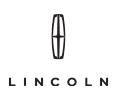CUSTOM BUILD YOUR NEXT VEHICLE
CLICK HERE
How To Connect Bluetooth Devices To A Lincoln Car
Today's cars are equipped with an unparalleled level of comfort and convenience. As a driver, you can feel safer, more at ease, and more secure when operating driver-assistance technology. While modern cars enable you to stay connected at all times regardless of where you are, they also offer a high level of safety and comfort.
When you connect your Bluetooth device to your brand-new Lincoln car, you can make hands-free calls, send texts, and listen to podcasts and streams. You can enjoy the benefits of Bluetooth on your Lincoln Car by knowing how to connect your Bluetooth device. Here is a guide on how to connect a Bluetooth device to a Lincoln car.
Connecting a Bluetooth Device
Using Bluetooth is one of the easiest and fastest ways to connect your devices to your Lincoln. This wireless technology can synchronize the vehicle's multimedia system with the user's phone or mobile device.
Wireless calling, navigation on the map, or music streaming are all available with Bluetooth. All models of Lincoln vehicles are equipped with Bluetooth connectivity. For your Lincoln car to benefit from staying connected while on the road, you must know how to connect your Bluetooth device. You can pair your Bluetooth device with your new Lincoln using this simple step-by-step guide.
Bluetooth Device Setup for Lincoln
Step 1: Start your vehicle, mobile phone, and radio/SYNC
Step 2: The Bluetooth feature on your phone needs to be enabled and your phone needs to be visible or discoverable.
Step 3: You can access the Phone Menu by pressing the Phone button. Click OK. The Add a Device screen will appear. Click the OK button. As part of the pairing process, SYNC prompts you to press OK.
Step 4: Press OK when SYNC prompts you to "Search for SYNC on your device and enter the PIN provided by SYNC."
Step 5: Select SYNC from the Bluetooth menu on your phone.
A set of numbers will appear on the SYNC screen for three minutes, during which time SYNC actively searches for the same number on your phone.
You will be asked to type in the same numbers displayed by SYNC on your phone.
More phone options may be offered to you by SYNC, such as automatic phonebook downloads.
Each time you connect your phone to SYNC, the automatic phonebook download feature automatically transfers your recent call history and any changes you make to your phonebook.
Step 6: You may be asked to grant SYNC access through a pop-up message on your phone. Select yes.
Step 7: Select the Exit message from the Phone menu and press Cancel to end the phone pairing process.
The process of connecting your Bluetooth device to your Lincoln car is simple and easy, so take full advantage of this feature. With the help of this guide, you should be able to connect your Bluetooth device to your Lincoln Car in no time.
| Department | Number |
|---|---|
| Sales | 631-759-4974 |
| Service | 631-552-5578 |
| Parts | 631-565-7275 |
| Sales | ||
| Day | Open | Closed |
| Monday | 10:00AM | 7:00PM |
| Tuesday | 10:00AM | 7:00PM |
| Wednesday | 10:00AM | 7:00PM |
| Thursday | 10:00AM | 7:00PM |
| Friday | 10:00AM | 7:00PM |
| Saturday | 10:00AM | 7:00PM |
| Sunday | 11:00AM | 5:00PM |